This is a compilation of the frequently asked questions on digital recording studio troubleshooting. This is a helpful guide for beginners and novices that are encountering some technical issues with their studio.
To make this a user-friendly guide, it will be grouped into the following topics:
a.) Hardware related issues
b.) Operating system related issues
c.) Digital audio workstation (DAW)/Recording software issues
Hardware related issues
Q.1) I already bought a USB audio interface, but the computer is running out of USB ports; any advice?
If you are really serious in completing your digital recording studio; you should assign a dedicated USB port for your audio interface. You should have at least 4 USB ports to get started. The following are the most important peripheral devices that will be using the USB ports in your PC:
a.) Mouse
b.) Keyboard
c.) Audio interface
d.) Spare USB port for external hard drive/etc.
If you don’t have enough USB ports for the above peripheral devices (highly unlikely unless your computer is very old); it is much better to buy a new computer with modern motherboards. This means assembling a new computer dedicated for recording and music production use.
The main benefits are increased USB speed (modern motherboards supports fast USB connections such as USB 3.0) and lots of available USB ports. They also support faster CPU and memory devices.
It is not recommended to connect your USB audio interface to the USB hub because of performance issues; see the next related question for details.
Q.2) Can I connect my USB audio interface to a powered USB hub?
USB hub provides an easy way to connect more USB devices than the available USB port in your computer. The problem with this setup is when you are running out of available USB bus bandwidth typically if there are other USB devices connected to the hub.
The best practice is to directly connect your audio interface to the dedicated USB port in your computer motherboard. Do not use the USB hub. This will allow your system to provide the most efficient bandwidth allocation for your audio interface. Take note that this is a critical performance factor in your digital recording studio. Lack of bandwidth can cause dropouts, latency and recording issues during actual use.
There are desktop computers with USB ports in the front panel. Take note that these can be powered differently or wired in a USB hub configuration than the USB ports in your motherboard.
Thus in some aspects; it cannot supply enough power or bandwidth to heavy duty USB devices like the audio interface. Always use the USB port at the back of your motherboard.
Q.3.) How about Firewire; does it have the same rules and best implementation practices as USB with regards to audio interfaces?
Yes. You also need to ensure that Firewire audio interface is connected to a dedicated Firewire port in your motherboard. You should also not connect it to a Firewire hub.
In addition; you need to check that your motherboard Firewire chip is compatible with your audio interface. Check the manual of your motherboard and audio interface for details.
Read the following tutorials for more information about optimizing USB and Firewire:
USB vs Firewire audio interface- Select which one is best for you
Optimize Windows XP for Firewire &USB Audio Interface during Recording
Q.4) What are the best hardware practices on avoiding noise in digital recording studio?
Always use balanced cables and recording gears designed for professional music production. For balanced cables; this means both ends (the connectors) as well as the wiring itself are designed to work with a balanced connection. Professional recording gears accepts both balanced input and output connections. Most PCI soundcards and all on-board sound cards do not accept these types of balanced connections. It is why they are noisy. It is recommended you read this balanced and unbalanced audio guide.
Q.5) What hardware specs are optimal for digital recording applications?
If you have the budget to buy the most recent hardware specs then go ahead. More powerful hardware specs translate to better performance when used with a digital audio workstation. If you want to know the least/minimum specs requirement; the following are recommended:
a.) Pentium 4 equivalent processor (Intel Core i3 equivalent speed and above)
b.) At least 4GB RAM
c.) 1TB SATA dedicated hard drive for your recording/data
d.) 500GB SATA dedicated hard drive for your operating system
e.) Motherboard that supports both USB and Firewire connectivity (USB 3.0 and at least with Firewire 400 support)
f.) 19inch to 21 inch LED/LCD monitor
g.) UPS (Uninterruptible power supply) for protecting your computer against sudden power surges and brownouts. The above hardware specs work out perfectly for older 32-bit operating systems such as Windows XP. For more details read this post on 13 important factors in computer audio recording
Operating system related issues
Q.6) My computer is very sluggish. And when used with recordings; there are lots of drop outs and latency issues, any advice?
First, make sure your computer hardware can fully support the operating system installed. You can refer to the recommended hardware specs on the previous question. If your hardware is OK; the next thing to do is to back up your PC important files. After that; you need to reinstall the operating system. This will reset everything and remove all those issues that slow down your computer. You also need to update again your operating system for security and stability reasons.
Don’t install any non-recording related software (games, etc.). Then proceed to install your audio interface drivers and recording software. This will solve 90% of the operating system related issues; the remaining 10% is related to hardware problems (defective motherboard, etc.).
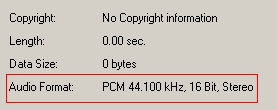








No responses yet