In this tutorial, you will learn how to use aux send in Reaper. However this is not only limited in Reaper DAW but could also be implemented in any DAW software. Common audio mixing application of this technique includes parallel compression and implementing effects on parallel/aux such as reverb.
Schematic Signal Flow of Aux Send and Return
If you are using aux send and return in your DAW software such as Reaper, it is important to know the basics of how the audio signal flows. The best way of understanding this concept is to present a classic audio mixing console channel strip (that is also used by most digital audio workstation software). This is one channel in a mixing console. If you have an audio mixer in your home, take a minute to look at them and examine each channels. The simplified signal would look like this:
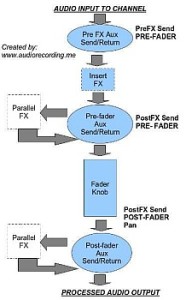
It shows that an aux send can either be applied before Insert FX (that is Pre-FX) or after FX (Post-FX). Aside from these options, you can also decide whether to send the signal after fader (that is Post-Fader) or before the fader (Pre-fader). For details on this topic, you can read this tutorial on pre-fader vs. post-fader that also includes important information pertaining to pre and post-FX processing.
Parallel FX is created using aux send and the processed signal (which is also called “wet”) is being returned back to the signal path back via return. Therefore:
After Parallel FX = Dry Signal + Wet Signal = Mixed (blend)
The wet signal is the processed (output) signal of the parallel FX and it is mixed/blended together with the dry signal.
Application #1: Adding Reverb on Aux Sends using Reaper
Now you know the little basics, let’s illustrate a sample application. The common practice is to use reverb unit with your mixing using aux sends and return.
With this method; you can easily apply the same reverb settings for a number of tracks in your mix. For example, you have two tracks in Reaper, a snare drum and a kick drum that you want to add some reverb via aux. Below are the steps on how to do this:
Step1.) Launch Reaper and load your mixing session.
Step2.) Go to Track – Insert New Track.
Step3.) Name the track as “reverb aux”. This is how it looks like:
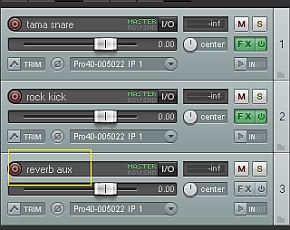
It also shows that there are two tracks above it: snare drum and a kick drum.
Step4.) Click FX button on “reverb aux” track. And then add a reverb plug-in and configure it.
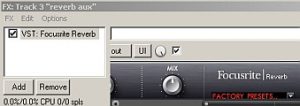
Step5.) You will then need to configure the aux send on the snare track, click “Master I/O” (inside the yellow box):
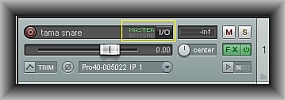
You will see something like this:
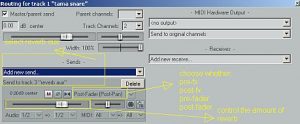
Configure it as follows:
a.) Under “Sends” drop down, select the name of the aux track you created in Step3 (which is “reverb aux”). You will then see “Send to track 3 “reverb aux”.
b.) You can also decide whether to send post fader, etc. There are several options that you can select as discussed previously (pre-fx, post-fx, pre-fader, and post-fader). For this example; setting is set to “post-fader”.
c.) The amount of dry signal you send to the reverb plug-in can be also be controlled. This sets how much reverb effect you want. The resulting amount of reverb is directly proportional to the dry signal you send.
Step6.) Now select “Master I/O” on reverb aux track. Since you have set an aux send on snare to reverb aux track; the “receive” would be automatically set as shown below:
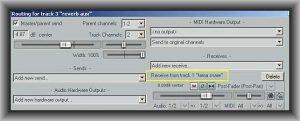
Now repeat Step5 and Step6 if you want to add reverb to your other tracks (e.g. kick drums);
If you want to have less reverb effect on a certain tracks, simply decrease the amount of dry input you send to the reverb aux track. In this way, you can control the amount of reverb for each track even you only use one reverb aux.
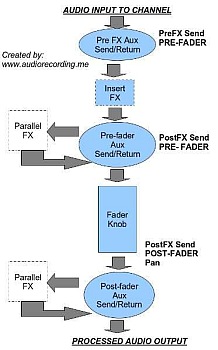








No responses yet