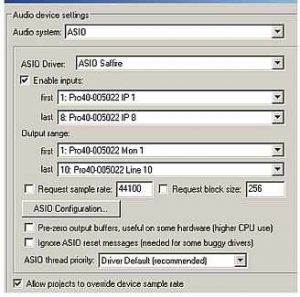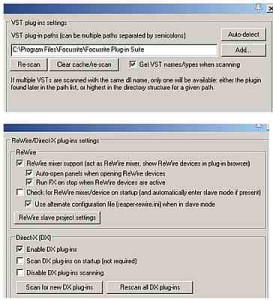This is a full review of REAPER Digital audio workstation software by Cockos Incorporated. This software is used in creating multitrack recording projects using your own PC or Mac. REAPER is an acronym for “Rapid Environment for Audio Production, Engineering, and Recording”.
This review would be covering REAPER version (v4.22, 2012 release) and tested using the following hardware and software:
a.) Windows XP operating system (SP3) 32-bit
b.) Focusrite Saffire Pro 40 audio interface (Firewire)
c.) CPU: Intel i3-2100 3.1GHz
d.) RAM: 4GB (2.99GB detected by Windows)
e.) Recording Hard drive: 1TB
f.) Operating system hard drive: 500GB
The review would be focusing on the following important aspects:
a.) Licensing and Price
b.) Supported operating systems
c.) Installation and upgrading process
d.) Configuring your selected audio interface to work with REAPER
e.) VST/Direct-X/ReWire plug-in support
f.) Resolution of the internal mixing engine
g.) Support for audio editing
h.) MIDI Support
i.) CPU and memory resource usage running a full session
j.) Usability
k.) Video editing support
You can read the final verdict here.
Licensing and Price
You can install and run REAPER without any form of user registration during the trial period. The software still operates with its full features. The developers do recommend that you should be testing the software within the span of 30 days.
If you are happy using REAPER within this period; you can purchase a discounted license of $60. REAPER however would still work with its full features even after 30 days and you will be presented with a nag screen.
The license includes two major version upgrades. For example with the current version 4.22, purchasing a license today includes free upgrades up to REAPER version 5.99. The license allows you to install in one computer at a time. And multiple installation of the software by the same person (the licensee/owner) is allowed.
Discount licenses works great for both personal/business use of the software. There is also a full commercial license of $225 for any individual or business establishments with gross revenue of more than $20,000 per year. Cockos Inc. also offers classroom licenses if you wish to use REAPER in schools.
You can say that REAPER licensing cost is way lower than most commercially available DAW software. This makes it very affordable for a common home studio owner/producer. For more details about Reaper licensing procedure you can read this tutorial on how to install Reaper.
Score: 5/5
Back to top
Supported operating systems
REAPER has two native versions available to Windows operating system and Mac OSx. The good thing is that it supports both 32-bit and 64-bit versions of these operating systems.
In the REAPER download page, there is no native version available for Linux. While most digital recording studios are using Windows and OS X; there is also an increasing trend of Linux users. For advanced users, there are experimental releases of REAPER in Linux; although it is not as complete as the Windows and OS X version.
REAPER would also run using Wine platform in Linux.
Score: 4/5
Back to top
Installation and upgrading process
The installation process is very simple and self-explanatory. To install, the user needs to download the latest REAPER version here. The installation file is very light (around 6MB) which makes the downloading easy.
Then after that, double clicking the executable file would launch the installation screen. The user would need to select all components for installation and everything would then be straightforward. For running the software for the first time, REAPER would ask for a license. As mentioned before, any user can try the software with all its features by simply selecting “Still Evaluating” option. If you want know exactly the detailed installation procedures, you can this tutorial on how to install Reaper.
When doing an upgrade, you can simply download the latest version from the REAPER download page. You will then need to install that to your computer like doing a first installation. This will automatically overwrite the old version while preserving your settings and projects. The upgrading process is quick and easy.
Score: 5/5
Back to top
Configuring your selected audio interface to work with REAPER
In this review, Focusrite Saffire Pro 40 audio interface is configured to work with REAPER. The configuration is easy as long as the audio interface ASIO drivers are fully installed and working in your computer before installing REAPER.
For professional music production projects, ASIO is the preferred audio driver when working with low latency implementations. All the user needs to do is to go to Preferences – Audio – Device; then select ASIO as well your audio system and select your audio interface driver.
For multi-channel audio interface, you can take a look at the recognized inputs and outputs of your hardware. These are automatically detected by REAPER upon installation.
Restarting your system and you are now ready to use REAPER in your recording projects. For most of the time, this will work without any issues as long as your audio interface is perfectly supported by your operating system and you are using correct/updated drivers. More details on configuration and setting up in this Reaper DAW tutorial.
Score: 5/5
Back to top
VST/Direct-X/ReWire Plug-in support
REAPER does support both VST and Direct X audio plug-in as well as ReWire. In addition to using third party VST or Direct X plug-in such as from Waves. Adding VST and Direct-X is very easy because all you need is to add the VST path or scan for newly installed plug-ins.