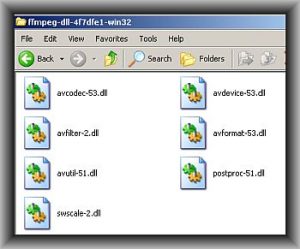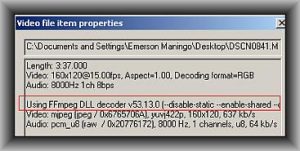This is a beginner tutorial about the very basic video editing features in Reaper. Before moving forward, make sure you have the latest version of Reaper installed in your system (version 4.20 as of March 2012). This tutorial uses Windows XP as the operating system. It should work with other OS provided they support Reaper and its video conversion files.
Install FFMPEG in Reaper
The first requirement is to install FFMPEG in Reaper. Make sure Reaper is not launched or active during the installation. FFMPEG are DLL files needed by Reaper to work with video files. Follow the steps below:
1.) Go to this URL.
2.) Look under “Latest working binaries”. And download the one that is compatible with your system. There are 3 options which are for Windows 32-bit, 64-bit and Mac OSx.
3.) Unzip the files to your desktop; the folder should contain the following files:
4.) Select all files and copy them to your Reaper directory (where Reaper.exe is found). In Windows, this is usually found in:
C:\Program FilesREAPER
See screenshot for the Reaper directory with the FFMPEG DLL files:
Test the Installation by opening some video files
1.) Launch Reaper.
2.) Open your video file in Reaper. The following are the tested video file extensions to work:
a.) MOV
b.) WMV
c.) AVI
d.) MPG
If your video file contains a different extension, try to open it and see if it’s supported by Reaper FFMPEG. To open a video file, simply go to Insert – Media File and locate your file.
3.) Once it’s open, you simply see the audio waveforms by default. But take note that you are opening a video file. Bear in mind that a video file contains two distinct tracks synchronized together – an audio and the video track.
4.) Now let’s view the video properties to see if it’s properly recognized and decoded by Reaper. Click the waveform and then go to Item – Source Properties.
The most important thing is that you can see the phrase “using FFmpeg DLL decoder”. If you see this, then the DLL decoders are correctly installed in Reaper. Another example:
Length: 3:37.000
Video: 160×120@15.00fps, Aspect=1.00, Decoding format=RGB
Audio: 8000Hz 1ch 8bps
It shows the specification of both audio and video content on the original video source. For example the video size is around 160 X 120 and the frame rate is 15fps. The audio sample rate is 8000Hz (very low fidelity, must be video recorded from a very small or old camera) and the channel is mono.
Let’s show another example of a high-fidelity work; those that are used by film projects and film schools. For example: