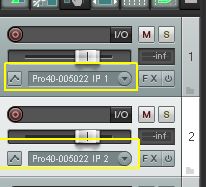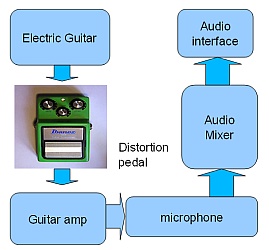Distorted guitar is one of the most important instruments for rock music. Most genre will use distorted guitar in the music production process, for example in pop, alternative, grunge, punk, etc. Because of this popularity, this short guide has been written to illustrate the important processes.
This is written for someone who will use a personal computer (preferably Windows), a digital audio workstation (DAW) software (Cubase, Protools, Reaper, etc.) and a decent external audio recording interface (either in Firewire or USB) in recording the guitars. Budget audio interface for Windows are commonly USB type. If you don’t have one, you can read some recommendations here.
If you are ready, let’s get started.
Set for that Perfect Overdrive Tone
Of course, before you will record the guitar overdrive sound; you need to set the tone. This is usually done by adjusting settings on the guitar amplifier (such as Marshall or Laney) where they have built-in overdrive effect. Adjust for that best tone you are targeting.
Another popular use are overdrive effect pedals. For example, I am still using my Rockteck overdrive pedal which I bought in 2004 and yet still works and sounds great for an extremely low price. Of course there are tons of overdrive pedal that can have much a better sound than this.
In adjusting the tone, you will set the levels, distortion level and the tone itself. For example, this is my favorite setting:
Other important settings that you can implement that will influence the overdrive sound are the EQ knobs in the guitar amplifier. There is no standard EQ setting but if you want some heaviness and punchy overdrive sound, you may want to switch the mid and treble to slightly above minimum while setting the bass to average.
Once everything has been set and you are happy with the sound proceed to the next section.
Method #1: Recording using your guitar amplifier and microphone
To set this up, the following is the very basic signal chain for recording.
Guitar — > Effects processor(distortion) — > Guitar amplifier — > One or two microphones— > Audio Interface — > USB — > Computer
In steps:
1.) Connect your guitar to your distortion pedal.
2.) Connect your distortion pedal to your guitar amplifier. In some high-end guitar amplifiers; outboard distortion effects are optional because quality guitar amplifiers like Marshall, Laney and Fender do already have built-in effects on them such as overdrive/distortion.
3.) Adjust your distortion settings to the best sound you want to capture.
4.) Place the microphone around 4 to 6 inches from the guitar amplifier speaker (more illustration below).
For best results, you should be using dynamic microphone such as SM57. If you don’t have SM57, SM58 will do. You can use two SM 57 pointing to the one guitar amplifier to get some phasing/stereo effect. You can even use condenser microphones that you like. You can also utilize two guitar amplifiers during the recording with one microphone each. It all depends on your available resources.
As an example, in the screenshot below I use Rode NT1A and SM58. Position the microphones near the guitar amplifier cabinet around 4 to 6 inches for dynamic microphones and 8 to 12 inches for a condenser microphone. Condenser microphones are more sensitive than dynamic mic, so it should be positioned farther. See below:
Use XLR balanced output cables to connect them to your audio interface preamp inputs. Don’t use unbalanced TS mono when connecting to your audio interface; this will become noisy in the long term. Read this tutorial on balanced and unbalanced audio for more details about this topic.
5.) Again for best results, don’t clipped the recording levels. Allow -6dB maximum peak recording levels for proper gain staging. Do some test recording and play the loudest part to be recorded, if it exceeds -6dB, try to lower the preamp gain for your audio interface.
6.) For each microphone you use in recording, this is equivalent to one mono track in your DAW. So in the example above where there are two microphones used, you need to insert two mono tracks in your DAW for recording.
If you are using Reaper (or other DAW), configure the first track to accept inputs from Input 1 of your audio interface and the second track to accept inputs from Input 2. This is how it looks like in Reaper (inside the yellow box):
IP1 is Input 1 of the audio interface while IP2 is the second input. Then aimed these two tracks for recording by hitting the small red button; take note you are not yet recording but just aiming the track ready for recording. Always record in 24-bits. Minimum sample rate should be 44.1KHz.
7.) The signal coming from a microphone is very weak. You should be connecting the microphone to your audio interface preamp input as this will amplify the signal stronger in preparation to analog-to-digital-conversion. Read this article on the consequences of recording without preamp.
If you don’t have a preamp on your audio interface. You can connect first the microphone output to your mixer. This looks like the one below:
Any audio mixer includes a preamp on them. Make sure you use balanced XLR inputs when connecting the microphone to the mixer preamp.
When doing a test recording, play your guitar with overdrive effect and see the resulting recording levels that fluctuate in the meter. You want the volume coming from those two microphones to be as similar as possible. For example see screenshot (see they have comparable peaks in the level meter):
If the output from one microphone is weaker, then adjust the preamp gain of the corresponding input accordingly. This is the sample overdrive guitar recording following the above steps:
Method #2: Recording direct to your audio interface
Recording direct to your audio interface using distortion effects are possible but this may not produce the best sound that you are expecting. It is because guitar amplifier tone is not captured before recording.