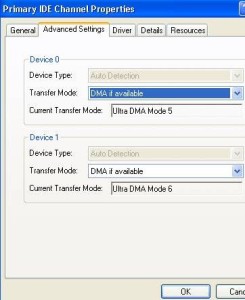If you are using computers in recording; you might notice that it will become slow; days or months after using it. Much worse it will stop operating at one time or simply freeze. The primary reasons are the lack of maintenance and new strange hardware/software incompatible with Adobe Audition. Your computer also needs to be maintained on a monthly basis to run in top condition.
The following are useful list of tips that you can implement to speed up your computer used in recording. You might already know some of these tips. Most home recording systems are using Windows so the tips below assumed you are using Windows:
Important Tips
Tip#1: Your hard drive is clogged with programs, temporary files or maybe a virus. This is especially true if you are NOT only using your computer for recording but for other purposes as well. It is why if you can afford to dedicate a single computer for recording; this is a much better approach because the operating file system will NOT get clogged over time. The best solution is to clean up temporary files, do maintenance and scan your computer for viruses.
Download CCleaner program, this will clean up all the temporary files. Also try Disk cleanup , a Windows utility for cleaning hard drives for temp files. You also need to delete unused registry entries using CCleaner. Open CCleaner then click “Registry” and click “Scan for Issues”. Do not forget to back up your registry and click “Fix selected issues”. This is a safe process and I am doing this all the time. Finally, you need to clean your browser history because the temp files will be saved to Windows. If you are using Firefox, simply go to Tools — Clear Recent History — Set “time range to clear” to “everything” and check all Details. Do not forget to run a monthly defragmentation and check disk for your hard disk. Read the following references below:
How to Defragment your Hard drive in Windows
How to perform disk error checking?
As these things are often overlooked and can slow down your computer, it can affect other programs particularly the recording software. Finally buy some reputable antivirus to protect your computer.
Tip#2: You need more physical RAM. As you install programs in your computer as well as using your computer for recording; you need more physical RAM. Lack of RAM can seriously affect your recording. Aim for something like 2GB to 4GB or even higher!
Tip#3: Lack of hard disk space. You need to have at least two physical hard drives in your computer. One physical hard disk as Drive C for Windows and programs; then use the other hard drive for storing the audio files such as WAV. Aim for something like less than 50%usage of your Windows drive. More than 50%, your computer will start to slowdown. For your audio data hard drive you can use a large drives such as 500GB dedicated to audio files. All in all you have a 1000GB computer.
Tip#4: Make sure DMA is turned on for your Primary IDE Channels (the one used for recording). Go to Device Manager – IDE controllers – Right click on Primary IDE channel and make sure the “Current transfer mode” is NOT set to PIO but using DMA mode. Sample screenshot:
Tip#5: Un-optimized multi-track settings in Adobe Audition. This can cause serious problems when doing recording or mixing. Currently this is the settings I’ve used for Adobe audition multi-track and recording settings.