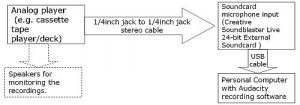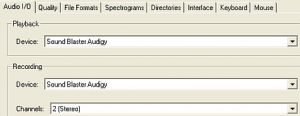This is a beginner and complete tutorial on how to digitize your analog music collection (converting analog music to digital). Analog storage media (cassette tape, etc.) will degrade over time because they are mechanical in nature. So it is best to digitize them before they become worn-out that can affect the quality of the recorded music. This tutorial has so many applications like converting your favourite artist cassette tape albums to high quality digital master that preserves the original quality. Before you can start, make sure you have the following:
a.) Personal computer (preferably Windows XP or 7 operating system)
b.) Your analog music collection in cassette tape.
c.) External USB audio interface that can handle 24-bit/96KHz recording such as the Creative Soundblaster Live 24-bit External Soundcard.See photo below:
d.) Analog playback system (such as a cassette tape deck) with output (for example at ¼ inch jack output for the speakers).
c.) Recording software. This tutorial will be using Audacity which is free.
Digitizing your recordings: Some technical basics
To digitize your recordings is a process of analog to digital conversion. The quality of conversion depends on the quality of your analog to digital converter (which is the soundcard). The setting parameters used by your analog to digital converter is also important, these are the following:
a.) Bit depth – the higher the bit depth, the more accurate will be the digital representation of the original analog source.
b.) Sampling rate
It is why you should have a decent soundcard or audio interface if you are planning to have an accurate conversion of your analog music collections to digital. The most recommended bit depth and sampling rate will be 24-bit and 96KHz. However in Audacity, it has a 32-bit float bit depth which is 24-bit accurate. At this bit depth and sampling rate, the analog music sample will be accurately reproduced by the converter and get stored as a digital data in your hard disk drive. If the conversion is accurate, the digital representation is an replica of the analog music sample. Audio interface such as Creative Soundblaster Live 24-bit External Soundcard or any quality soundcards will be capable of 24-bit/96KHz conversion. It is not recommended to use onboard soundcard because they can easily be subjected to noise, distortion, etc which introduce some issues in your digitization process.
How to Set-up your System to digitize recordings
This is how to connect all the requirements in the previous section. But first, you should have your sound card fully installed and integrated with your computer. If not, refer to the soundcard manual for installation instructions. Also make sure that your recording software (e.g. Audacity) is ready and installed.
1.) Connect your analog player (cassette tape player, etc.) output to the soundcard microphone input. This cassette tape output is usually used to send signals to the tape speaker or headphone. But in this tutorial, you will be connecting this to the soundcard microphone input instead to your headphone or cassette tape player speakers. As illustration, if you are using a USB external soundcard, below is the connection diagram:
2.) Launch Audacity in your PC.
3.) a.) You need to configure Audacity to receive inputs from your correct recording device (audio interface). Go to Edit – Preferences. In “Audio I/O” tab Playback and Recording; make sure that the device is set to the correct soundcard then set Channels to 2 (Stereo).